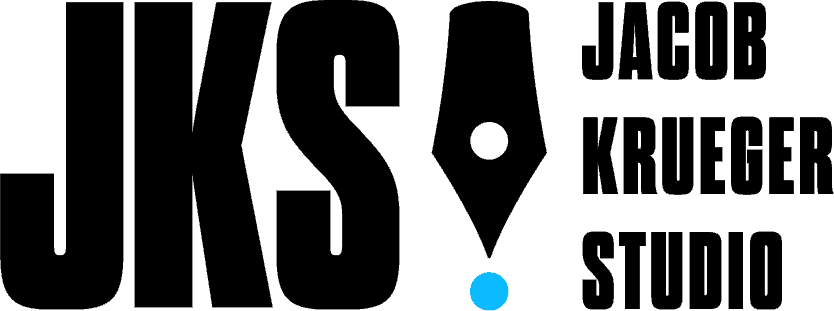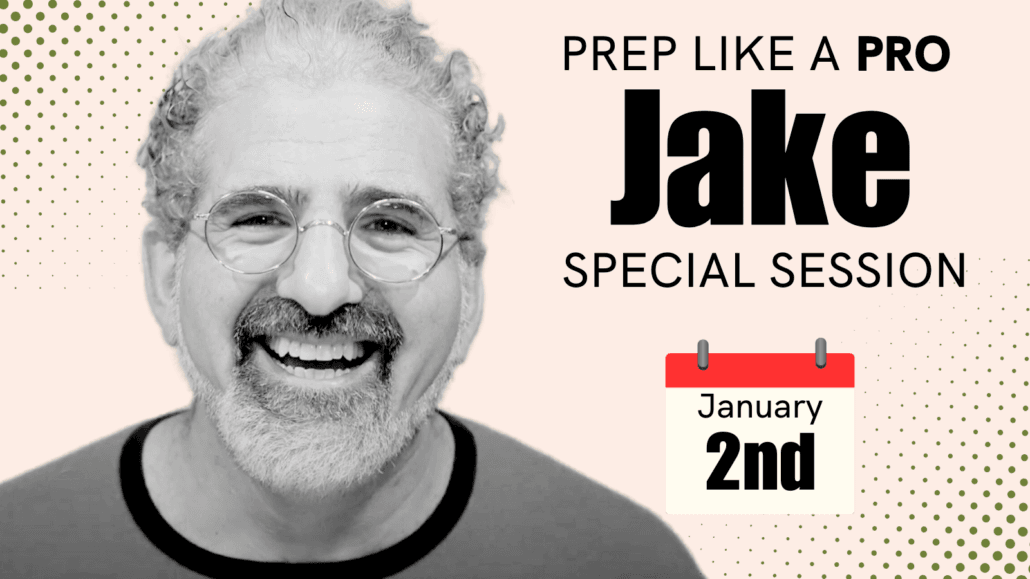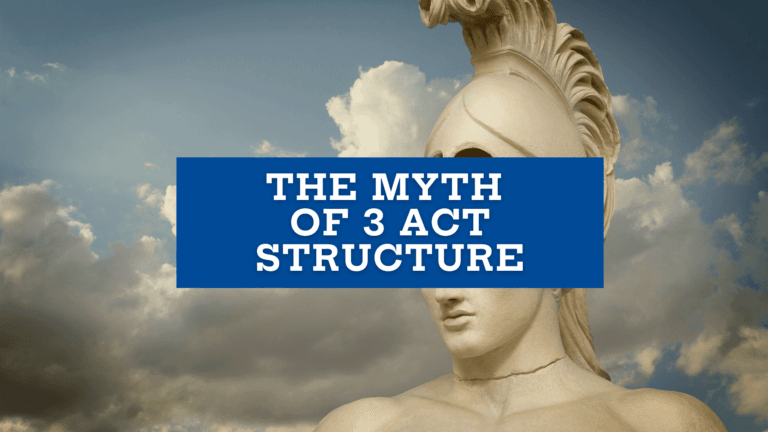[fullwidth_text alt_background=”alt-five” width=”1/1″ el_position=”first last”]
Hey there!
[hr]
Saving files as PDFs is a fantastic way to ensure that your formatting is correct, regardless of what system it is opened on. For the best quality, it’s necessary to upload your pages as such!
[/fullwidth_text] [fullwidth_text alt_background=”none” width=”1/2″ el_position=”first”]
If you have any issues saving your file as a PDF, here is a quick step by step guide to the process for Final Draft and Writer Duet:
[hr]
[list]
[list_item icon=”ss-record”]Click FILE in the upper left hand corner of your application.[/list_item]
[list_item icon=”ss-record”]Click SAVE AS PDF/ SAVE PDF[/list_item]
[list_item icon=”ss-record”]In the window that opens, title your file as follows: SessionDate.FirstnameLastName.#ofpages.pdf – Example: 3.21.13.CharlieKaufman.10pages.pdf.[/list_item]
[list_item icon=”ss-record”]Choose where to save your file. We recommend saving to your desktop where it will be easy to find later.[/list_item]
[list_item icon=”ss-record”]Click SAVE and you’re all set![/list_item]
[/list]
[/fullwidth_text] [fullwidth_text alt_background=”none” width=”1/2″ el_position=”last”]
If you are using a different program that does not have the SAVE AS PDF option, here is another way to easily save the file in PDF format:
[hr]
[list]
[list_item icon=”ss-record”]Click FILE in the upper left hand corner of your application.[/list_item]
[list_item icon=”ss-record”]Click SAVE AS/SAVE AS PROJECT[/list_item]
[list_item icon=”ss-record”]Title your file as follows: SessionDate.FirstnameLastName.#ofpages.pdf – Example: 3.21.13.CharlieKaufman.10pages.pdf[/list_item]
[list_item icon=”ss-record”]Click SAVE[/list_item]
[list_item icon=”ss-record”]Click PRINT[/list_item]
[list_item icon=”ss-record”]In the bottom left hand corner is a a button that reads PDF. Click this and choose SAVE AS PDF.[/list_item]
[/list]
[/fullwidth_text] [fullwidth_text alt_background=”none” width=”1/2″ el_position=”first”]
Saving a selection of pages from a larger document:
[hr]
[list]
[list_item icon=”ss-record”]Open your full PDF (use steps above to save as PDF)[/list_item]
[list_item icon=”ss-record”]In Preview: Click View in the menu bar and make sure “Thumbnails” is checked.[/list_item]
[list_item icon=”ss-record”]Select your pages by holding Command and clicking the pages you wish to save[/list_item]
[list_item icon=”ss-record”]Drag your selection onto your desktop[/list_item]
[list_item icon=”ss-record”]Title your file as follows: SessionDate.FirstnameLastName.#ofpages.pdf – Example: 3.21.13.CharlieKaufman.10pages.pdf[/list_item]
[/list]
[/fullwidth_text] [fullwidth_text alt_background=”none” width=”1/2″ el_position=”last”]
Saving a non-sequential selection of pages from a larger document:
[hr]
[list]
[list_item icon=”ss-record”]Open your full PDF (use steps above to save as PDF)[/list_item]
[list_item icon=”ss-record”]In Preview: Click View in the menu bar and make sure “Thumbnails” is checked.[/list_item]
[list_item icon=”ss-record”]Select your pages by holding Command and clicking the pages you wish to save[/list_item][list_item icon=”ss-record”]By holding Command each time you click a page, you can save non-sequential pages[/list_item]
[list_item icon=”ss-record”]Drag your selection onto your desktop[/list_item]
[list_item icon=”ss-record”]Title your file as follows: SessionDate.FirstnameLastName.#ofpages.pdf – Example: 3.21.13.CharlieKaufman.10pages.pdf[/list_item]
[/list]
[/fullwidth_text] [fullwidth_text alt_background=”alt-five” width=”1/1″ el_position=”first last”]
Hope this helps. If you still are having any problems after reading this guide,
please feel free to call us at 917-464-3594.
[/fullwidth_text]